Unlock the complete
Logicmojo experience for FREE
Sign Up Using
1 Million +
Strong Tech Community
500 +
Questions to Practice
50 +
Jobs Referrals
Sign Up Using
Strong Tech Community
Questions to Practice
Jobs Referrals
 Logicmojo - Updated Jan 6, 2025
Logicmojo - Updated Jan 6, 2025
Spring Initializr is a webpage or web-based application for quickly and easily building up Spring Boot projects. Spring Boot projects can really be individually configured, but the process can be time-consuming and complicated. Spring Initializr solves this issue by preparing the framework for its customers.
Spring Initializr tools, on a high level, take care of the following elements for any Spring-based application :
The framework of the project.
Dependencies are needed to begin the work.
To create the application, use a build script (Maven or Gradle).
language and Version(Depending on the version, Initializer will install the appropriate dependencies.)
packaging (war or jar)
Spring Initializr is accessible on the web, and most IDEs have built-in support for it.
Let's look at how you can use the Spring Initializr web Interface to create the Spring Boot project, which is obtained by going to start.spring.io. The following is a screenshot of the page that will appear:
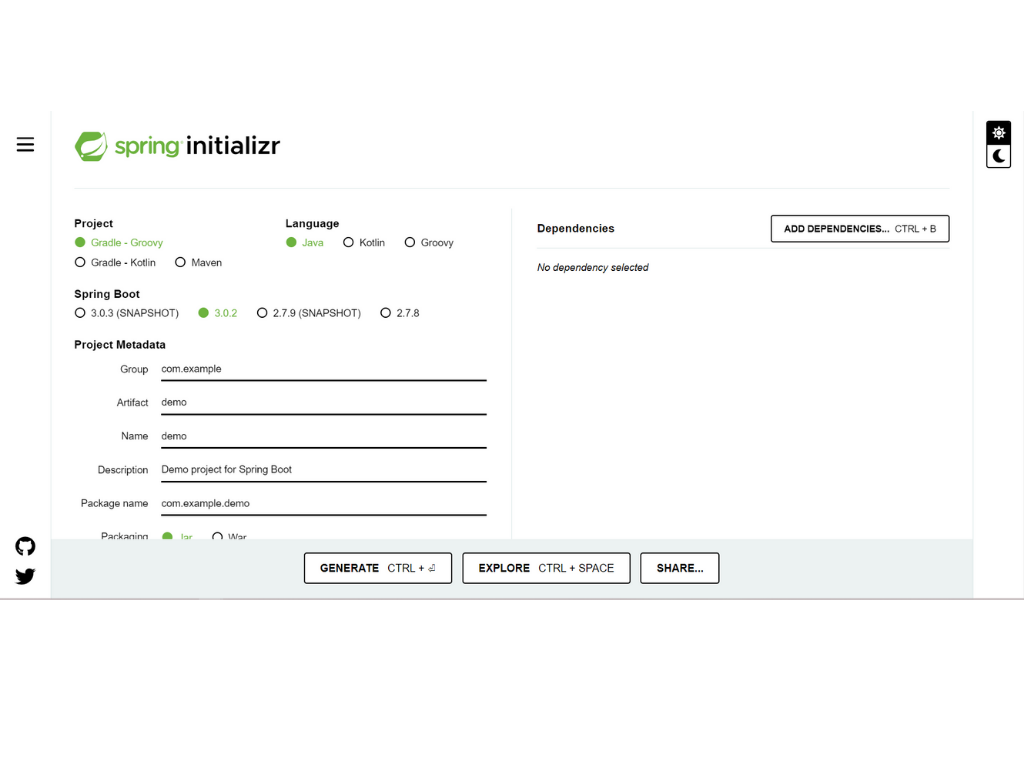
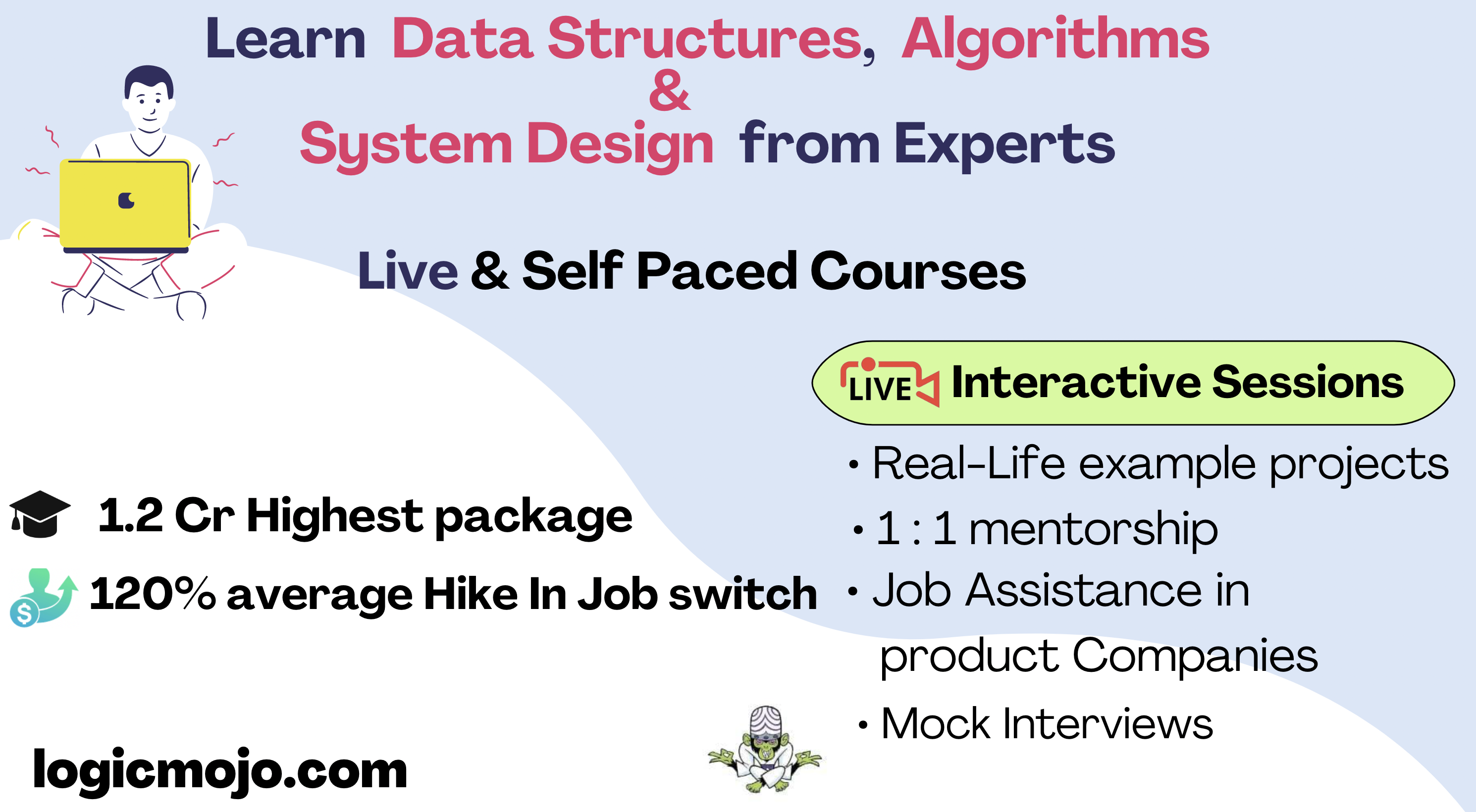
Project: It specifies the type of project. We can make either a Maven or a Gradle project. Throughout the lesson, we will be creating a Maven Project.
Language: Spring Initializr offers three programming languages: Java, Kotlin, and Groovy. Java is the usual option.
Spring Boot Version: We have the option of using the Spring Boot version. The most recent release is 3.0.
Project Dependencies: Dependencies are software components that the present project requires to compile, build, and run. The necessary prerequisites can be added here.
Project Metadeta: This section includes information about the project. We are given the following areas to fill out in order to create our project description:
Group: It determines the package's name.
Artifact: It determines the identity of the application.
Name: It shares its same name as even the Application.
Description: This field is for describing the project.
Package name: It is also close to the name of the Group.
Packaging: We have the option of storing our project in Jar or War.
Java: Here we can select the JVM version.
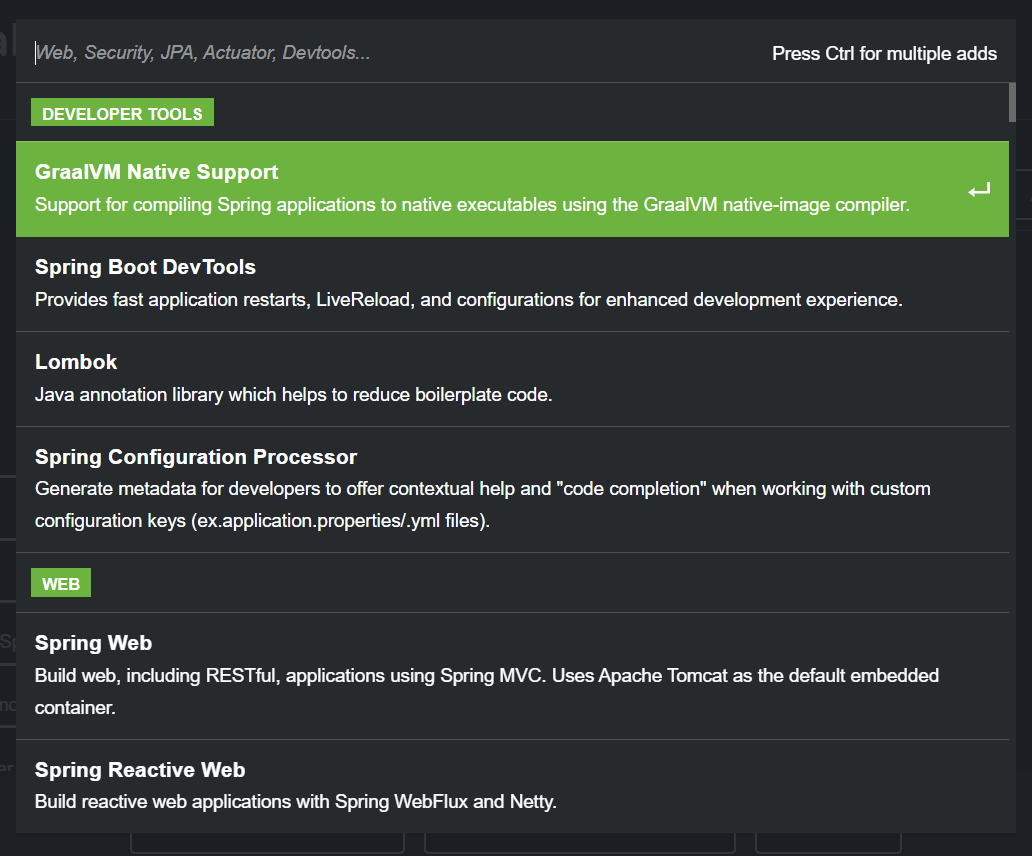
Finally, the Generate icon begins constructing the project structure and packing it into a Jar or War file, which is then downloaded with a single click.
Explore: This enables you to view and modify the generated project.
Spring Initializr is supported by many IDEs, including
Spring Tool Suite (STS)
IntelliJ IDEA Ultimate
NetBeans
VSCode
The preceding part describes the tool's most basic view; it also provides an advanced view for advanced users. To access this view, click the "Switch to the full version" option.
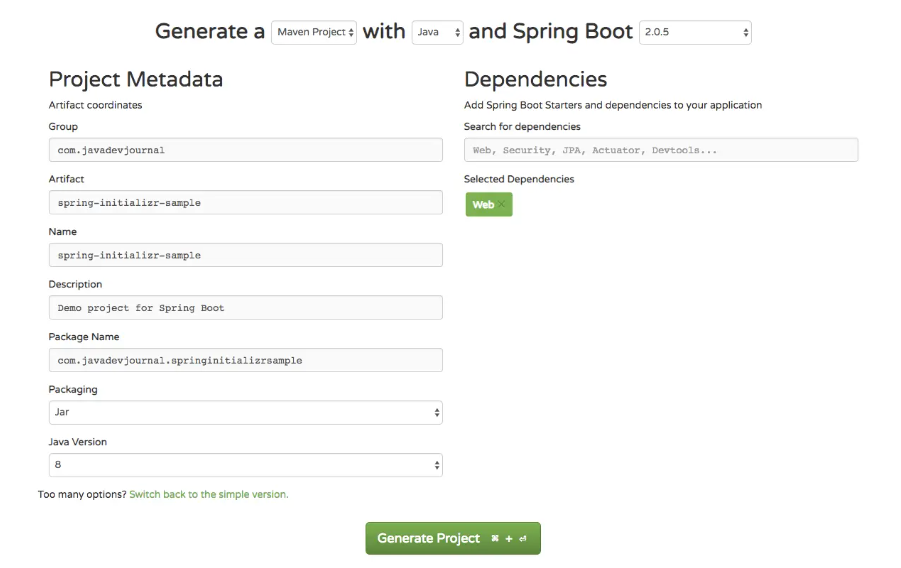
Aside from that, Spring Initializr offers a detailed view of the dependencies section, from which we can select the various dependencies needed for our application. This is a portion of the segment.
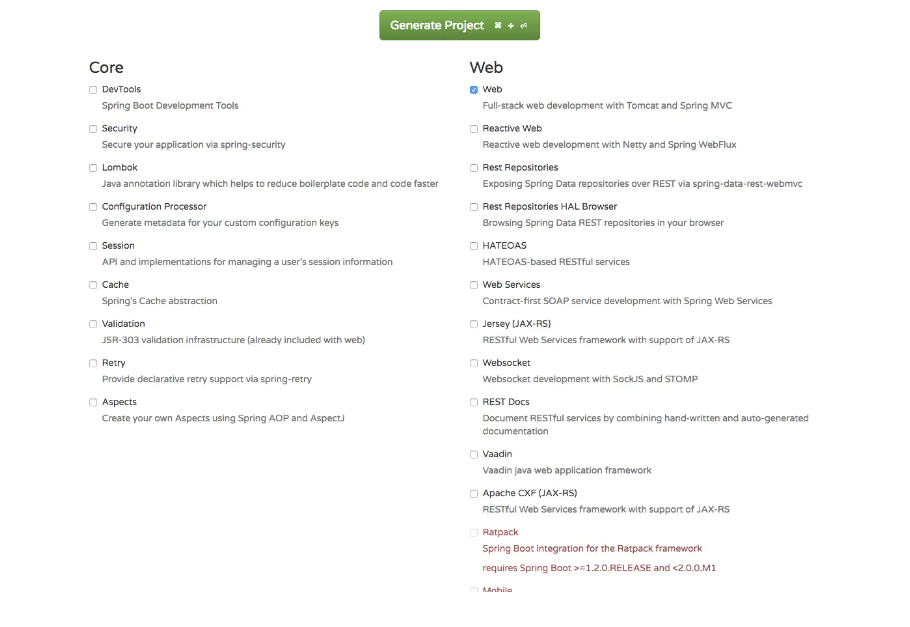
There are times when a specific dependency is not accessible in the current Spring Boot version. If you ever run into this problem, check the advanced section to see if the required dependency is accessible in the Spring Boot version you've chosen.
This service includes some default settings to help you create a new project quickly. If you do not provide these values, the Initializr service will use the default settings to generate your project structure. For your convenience, here are the preset configurations.
Java is the default language.
Maven is the default development tool.
Jars are the default packaging.
Spring Initializr is made up of the following modules:-
initializr-actuator : Optional module for providing extra project generation information and statistics.
initializr-bom : BOM refers for Bill Of Materials in this module. BOM is a type of POM in Spring Boot that is used to manage the versions of a project's dependencies. It offers a central location for defining and updating those versions. It allows us to add a dependency to our module without thinking about version conflicts. A bill of materials (BOM) is a list of parts, items, assemblies, and other materials needed to make a product that is not related to software. It describes what, how, and where to gather the necessary resources.
initializr-docs : It serves as documentation.
initializr-generator : The main project generation tool.
initializr-generator-spring : The conventions for a normal Spring Boot project are defined by an optional module. Reusable or replaceable by your own standards.
initializr-generator-test : Infrastructure for project creation testing.
initializr-metadata : The metadata infrastructure for the project's different aspects.
initializr-service-sample : demonstrates a simple custom instance.
initializr-version-resolver : Useful module for extracting version numbers from any POM.
initializr-web : Third-party applications can access web endpoints.
In this article, we will go over the various features of the Spring Initializr service. We go over the various ways to use this tool, such as the web, command line, and IDE. Initializr is a powerful tool that helps to accelerate project bootstrapping by removing setup complexities. There is no code involved, and the service has a complex configuration structure that allows you to specify not only the values of various project attributes, but also the list of dependencies and the constraints that should be applied to them.
Good luck and happy learning!
Spring Initializr is a web-based tool that simplifies the process of creating and configuring new Spring Boot projects. It provides a user-friendly interface to generate the initial structure and configuration files for a Spring Boot application. Here's a detailed explanation of Spring Initializr:
1. Purpose and Features:
- Spring Initializr assists developers in quickly setting up Spring Boot projects by generating a basic project structure and configuring essential dependencies.
- It helps eliminate the manual effort of creating and configuring a Spring Boot project from scratch, saving time and reducing potential configuration errors.
- Spring Initializr offers a range of features, including selecting project metadata, choosing dependencies, specifying build systems, and downloading the project as a zip file.
2. Web-Based Interface:
- Spring Initializr provides a web-based interface accessible through a browser.
- The interface allows developers to specify project metadata such as group ID, artifact ID, and package name.
- It also offers options for selecting Spring Boot versions, programming languages (Java, Kotlin, Groovy), and packaging types (JAR, WAR).
3. Dependency Management:
- Spring Initializr simplifies dependency management by providing a list of commonly used dependencies that can be added to the project.
- Dependencies include Spring modules (e.g., Spring MVC, Spring Data, Spring Security), database connectors, logging frameworks, and many other popular libraries.
- Developers can select the required dependencies and specify their versions.
4. Build Systems:
- Spring Initializr supports various build systems, including Maven and Gradle.
- Developers can choose their preferred build system and Spring Initializr will generate the necessary configuration files (e.g., `pom.xml` for Maven or `build.gradle` for Gradle) with
the selected dependencies.
5. Additional Configuration:
- Spring Initializr allows developers to further customize their projects by providing additional configuration options.
- These options include selecting specific Spring Boot features, adding project metadata (description, developer information), and choosing additional plugins or libraries.
6. Integration with IDEs:
- Spring Initializr seamlessly integrates with popular Integrated Development Environments (IDEs) such as IntelliJ IDEA, Eclipse, and Visual Studio Code.
- Developers can import the generated Spring Boot project directly into their preferred IDE, which simplifies development and provides an optimal coding experience.
7. Command-Line Interface (CLI):
- Spring Initializr also offers a Command-Line Interface (CLI) for generating projects and configuring dependencies from the command line.
- The CLI tool allows developers to automate project creation and integration with build systems or custom scripts.
8. Spring Initializr Website:
- The Spring Initializr website serves as the official platform for accessing the Spring Initializr tool.
- Developers can visit the website, configure their project using the web interface, and generate the project structure with a single click.
- The website also provides documentation and resources related to Spring Boot and the usage of Spring Initializr.
In summary, Spring Initializr is a web-based tool that simplifies the process of creating and configuring Spring Boot projects. It provides a user-friendly interface to specify project metadata, select dependencies, and choose build systems. With Spring Initializr, developers can generate a ready-to-use project structure, saving time and effort in setting up Spring Boot applications. It is an essential tool in the Spring ecosystem that facilitates rapid application development and promotes best practices.
When using Spring Initializr to generate a Spring Boot project, it generates a project skeleton with a specific file structure. The generated project typically includes several important files and directories that form the foundation of the Spring Boot application. Here's a detailed explanation of the files generated by Spring Initializr:
1. Project Configuration Files:
- `pom.xml` (for Maven) or `build.gradle` (for Gradle): These files define the project's build configuration, including dependencies, plugins, and project-specific settings. They specify how the project should be compiled, packaged, and executed.
2. Application Entry Point:
- `src/main/java`: This directory contains the Java source code of the application.
- `src/main/java/com/example/Application.java` (or a similar package and class name): This file serves as the entry point for the Spring Boot application. It typically contains the `main` method and is responsible for starting the application's runtime.
3. Configuration Files:
- `src/main/resources`: This directory holds various configuration files and resources required by the application.
- `src/main/resources/application.properties` or `src/main/resources/application.yml`: These files are used to configure the application properties, such as database settings, logging configuration, and other environment-specific configurations.
4. Controller and Service Classes:
- `src/main/java/com/example/controller`: This directory contains the controller classes responsible for handling incoming requests, processing them, and returning appropriate responses.
- `src/main/java/com/example/service`: This directory contains service classes that encapsulate the business logic of the application.
5. Test Classes:
- `src/test/java`: This directory contains the test classes for unit testing the application.
- `src/test/java/com/example`: This directory follows the same package structure as the main source code directory and contains test classes for the corresponding classes in the main source code.
6. Additional Files and Directories:
- `src/main/resources/static` or `src/main/resources/public`: These directories are used to store static resources such as HTML, CSS, JavaScript files, and other assets.
- `src/main/resources/templates`: This directory is used to store server-side templates, such as Thymeleaf or Freemarker templates, for generating dynamic content.
- `src/main/resources/application-test.properties` or `src/main/resources/application-test.yml`: These files provide test-specific configurations that override the main application properties during testing.
7. IDE-Specific Files:
- `.idea` (for IntelliJ IDEA) or `.project` and `.classpath` (for Eclipse): These files and directories are generated to facilitate the integration of the project with specific Integrated Development Environments (IDEs).
8. Additional Configuration and Resource Files:
- The generated project may also include additional configuration files and resources based on the dependencies and options chosen during project generation. These files might include database configuration files, logging configuration files, security configuration files, etc.
It's important to note that the exact file structure and content of the generated project may vary depending on the options selected during project generation and the specific needs of the application. Spring Initializr aims to generate a basic project structure with the necessary files and directories to get started with a Spring Boot application. Developers can then customize and add additional files as required for their specific application needs.
Spring Boot Initializer provides several advantages that simplify and accelerate the development of Spring Boot applications. Here's a detailed explanation of the advantages of using Spring Boot Initializer:
1. Project Bootstrap:
- Spring Boot Initializer enables developers to quickly bootstrap a Spring Boot project with a minimal configuration effort.
- It eliminates the need for manually setting up a project structure and configuring dependencies, saving time and reducing potential errors.
2. Configuration Customization:
- Spring Boot Initializer allows developers to customize project configurations based on their specific requirements.
- It provides a user-friendly web interface that allows selecting dependencies, specifying build systems, and configuring project metadata.
- Developers can easily choose the required dependencies, such as Spring modules, database connectors, logging frameworks, and other popular libraries, without the need to manually add dependencies or modify configuration files.
3. Dependency Management:
- Spring Boot Initializer simplifies dependency management by providing a curated list of commonly used dependencies for Spring Boot projects.
- It ensures that the selected dependencies are compatible with the chosen Spring Boot version, reducing compatibility issues and conflicts.
- Developers can easily add or remove dependencies based on their project needs, ensuring a streamlined and efficient development process.
4. Simplified Configuration:
- Spring Boot Initializer generates the initial project structure with sensible default configuration settings.
- It automatically configures essential features, such as auto-configuration, which reduces the boilerplate code required to set up common Spring Boot components.
- The generated project includes configuration files, such as `application.properties` or `application.yml`, where developers can easily customize the application-specific settings.
5. Integration with IDEs:
- Spring Boot Initializer seamlessly integrates with popular Integrated Development Environments (IDEs) like IntelliJ IDEA, Eclipse, and Visual Studio Code.
- Developers can import the generated project directly into their preferred IDE, which simplifies development and provides an optimal coding experience.
- The IDE integration ensures smooth collaboration, code navigation, debugging, and efficient utilization of IDE features.
6. Rapid Prototyping and Development:
- Spring Boot Initializer empowers developers to quickly prototype and develop Spring Boot applications by eliminating the initial setup complexities.
- It enables rapid iterations and experimentation, allowing developers to focus on business logic and application functionality rather than spending time on project configuration.
7. Community Support and Best Practices:
- Spring Boot Initializer is part of the Spring ecosystem, which is widely adopted and has a strong community.
- The tool incorporates best practices and community-driven standards, ensuring that the generated projects follow recommended practices and conventions.
- The active community provides resources, documentation, and forums to support developers using Spring Boot Initializer.
8. Version Compatibility:
- Spring Boot Initializer ensures compatibility between different components of the Spring Boot ecosystem.
- It allows developers to select the appropriate Spring Boot version and ensures that the generated project includes compatible dependencies.
- This reduces the risk of compatibility issues and simplifies the process of keeping the project up-to-date with the latest versions of Spring Boot and its dependencies.
In summary, Spring Boot Initializer offers advantages such as project bootstrap, configuration customization, simplified dependency management, streamlined configuration, seamless IDE integration, rapid prototyping, community support, best practices adherence, and version compatibility. It simplifies the initial project setup process, promotes consistent configuration, and enables developers to focus on building robust and efficient Spring Boot applications.
Using Spring Initializr is a straightforward process that involves a few steps to generate and set up a Spring Boot project. Here's a detailed explanation of how to use Spring Initializr:
1. Access Spring Initializr:
- Open a web browser and navigate to the Spring Initializr website.
- The Spring Initializr website provides a user-friendly interface to configure and generate Spring Boot projects.
2. Configure Project Metadata:
- On the Spring Initializr website, you will find a form where you can configure project metadata.
- Specify the group ID, which represents the package structure of your project.
- Enter the artifact ID, which represents the unique identifier for your project.
- Choose the version of Spring Boot you want to use. The latest stable version is usually pre-selected.
3. Select Dependencies:
- The Spring Initializr website provides a list of commonly used dependencies that you can include in your project.
- Browse through the dependencies or search for specific ones using the search bar.
- Check the checkboxes next to the dependencies you want to include in your project.
4. Choose Project Options:
- Spring Initializr provides additional options to further customize your project.
- You can choose the project's programming language (Java, Kotlin, Groovy), packaging type (JAR, WAR), and Java version.
- Select any desired project options, such as enabling Spring Security or Spring Web services.
5. Generate the Project:
- Once you have configured the project metadata, selected dependencies, and chosen project options, click the "Generate" button.
- Spring Initializr will generate the project structure and download a zip file containing the project.
6. Import Project in IDE:
- Extract the downloaded zip file to a desired location on your computer.
- Open your preferred Integrated Development Environment (IDE), such as IntelliJ IDEA, Eclipse, or Visual Studio Code.
- Import the project into your IDE as a new project or a Maven/Gradle project, depending on your chosen build system.
7. Develop and Run the Project:
- With the project imported, you can start developing your Spring Boot application.
- Write code for controllers, services, repositories, and other required components.
- Customize the application configuration, add additional dependencies if needed, and define application-specific properties.
- Use IDE features, build tools, and testing frameworks to develop, build, and test your application.
- Run the Spring Boot application using the IDE's run configuration or by executing the main application class.
Using Spring Initializr streamlines the project setup process, allowing you to focus on developing the business logic of your Spring Boot application. It ensures a consistent project structure, simplifies dependency management, and provides a solid foundation for building robust and scalable applications.
Spring Initializr provides several features that enable developers to customize and configure Spring Boot projects according to their specific requirements. Here's a detailed explanation of the features available in Spring Initializr:
1. Project Metadata:
- Spring Initializr allows you to configure project metadata, including the group ID, artifact ID, and version of your project.
- The group ID represents the package structure of your project, while the artifact ID is a unique identifier for your project.
- You can specify the version of Spring Boot you want to use. The latest stable version is usually pre-selected.
2. Dependency Management:
- Spring Initializr simplifies dependency management by providing a curated list of commonly used dependencies for Spring Boot projects.
- The website offers a wide range of dependencies, including various Spring modules (e.g., Spring Web, Spring Data, Spring Security), database connectors, logging frameworks, testing frameworks, and other popular libraries.
- You can easily select the dependencies you need by checking the corresponding checkboxes. This ensures that the necessary libraries are included in your project.
3. Build System:
- Spring Initializr supports multiple build systems, including Maven and Gradle.
- You can choose your preferred build system while generating the project. Spring Initializr will generate the necessary build configuration files (e.g., `pom.xml` for Maven or `build.gradle` for Gradle) with the selected dependencies.
4. Project Options:
- Spring Initializr provides additional project options to further customize your Spring Boot project.
- Programming Language: You can choose the programming language for your project, including Java, Kotlin, or Groovy.
- Packaging Type: You can select the packaging type for your project, such as JAR or WAR.
- Java Version: You can specify the Java version you want to use in your project.
- Enable Spring Modules: You can enable specific Spring modules based on your project requirements, such as Spring Web, Spring Data, or Spring Security.
- Additional Libraries and Plugins: Spring Initializr allows you to add additional libraries or plugins that are not included in the default dependency list. You can specify the Group ID and Artifact ID of the desired libraries or plugins.
5. Project Generation:
- Once you have configured the project metadata, selected dependencies, and chosen project options, you can generate the project.
- Spring Initializr generates a project structure based on your selections and provides the generated project as a downloadable zip file.
- The zip file contains the initial project structure, configuration files, and build files necessary to start developing your Spring Boot application.
6. IDE Integration:
- Spring Initializr seamlessly integrates with popular Integrated Development Environments (IDEs) such as IntelliJ IDEA, Eclipse, and Visual Studio Code.
- You can import the generated project directly into your preferred IDE, simplifying development and leveraging the features and tools provided by the IDE.
- The IDE integration ensures smooth collaboration, code navigation, debugging, and efficient utilization of IDE-specific features.
7. Custom Configuration Files:
- Spring Initializr allows you to customize the configuration files generated for your project.
- You can modify the default configuration files, such as `application.properties` or `application.yml`, to set application-specific properties and configurations.
- You can also add additional configuration files based on your project's needs, such as database configuration, logging configuration, or security configuration.
8. Community-Driven Templates:
- Spring Initializr supports the concept of community-driven templates, which are predefined project configurations contributed by the Spring community.
- These templates provide preconfigured setups for specific use cases or technologies, such as RESTful APIs, microservices, web applications, or integration with specific databases.
- Community templates help you quickly set up projects tailored to specific requirements, saving time and effort.
In summary, Spring Initializr offers a range of features to customize and configure Spring Boot projects. It simplifies dependency management, provides options for build systems and project customization, supports IDE integration, and allows for customization of configuration files. With these features, developers can easily set up a Spring Boot project with the necessary dependencies and configurations, accelerating the development process and promoting best practices.
Yes, you can add your custom dependencies in Spring Initializr. Spring Initializr provides flexibility and allows you to include additional dependencies that are not present in the default list. Here's how you can add custom dependencies:
1. Access Spring Initializr:
- Open a web browser and navigate to the Spring Initializr website.
- The Spring Initializr website provides a user-friendly interface to configure and generate Spring Boot projects.
2. Configure Project Metadata:
- On the Spring Initializr website, specify the project metadata such as group ID, artifact ID, and version.
- These details determine the package structure and identification of your project.
3. Select Dependencies:
- Scroll down to the "Dependencies" section on the Spring Initializr website.
- By default, it displays a list of commonly used dependencies for Spring Boot projects.
- Use the search bar or scroll through the list to find the desired custom dependency.
4. Add Custom Dependency:
- If your custom dependency is available in the list, simply check the checkbox next to it to include it in your project.
- However, if your custom dependency is not listed, you can add it manually by specifying the Group ID and Artifact ID of the dependency.
5. Specify Custom Dependency Details:
- Click on the "Switch to the full version" link located at the top right corner of the dependencies section.
- This will expand the dependencies section, allowing you to manually add custom dependencies.
6. Manually Add Custom Dependency:
- In the expanded dependencies section, you will see an input field labeled "Search for dependencies to add..."
- Enter the Group ID and Artifact ID of your custom dependency in the format `groupId:artifactId`.
- Press Enter or click the "+" button to add the custom dependency to your project.
7. Generate the Project:
- Once you have configured the project metadata and selected the desired dependencies (including your custom dependency), click the "Generate" button.
- Spring Initializr will generate the project structure and download a zip file containing the project.
8. Import Project in IDE:
- Extract the downloaded zip file to a desired location on your computer.
- Open your preferred Integrated Development Environment (IDE), such as IntelliJ IDEA, Eclipse, or Visual Studio Code.
- Import the project into your IDE as a new project or a Maven/Gradle project, depending on your chosen build system.
9. Use Custom Dependency:
- With the project imported into your IDE, you can now use your custom dependency in your Spring Boot application.
- Make sure to add the necessary import statements and configure the usage of the custom dependency in your code.
By following these steps, you can add your custom dependencies to a Spring Boot project generated using Spring Initializr. This flexibility allows you to include any specific libraries or frameworks required for your application, enabling you to customize your project and meet your specific requirements.
Yes, Spring Initializr can be easily integrated with your preferred Integrated Development Environment (IDE) for a seamless development experience. Here's a detailed explanation of how you can integrate Spring Initializr with popular IDEs:
1. IntelliJ IDEA:
- Open IntelliJ IDEA and go to the welcome screen.
- Click on "Create New Project" to start a new project.
- In the project creation wizard, select "Spring Initializr" as the project type.
- Choose the necessary project settings, such as project location and JDK.
- Click on "Next" and you will be directed to the Spring Initializr configuration page.
- Configure your project by specifying the necessary metadata, dependencies, and options using the Spring Initializr interface within IntelliJ IDEA.
- Once you have configured your project, click on "Next" and specify the project name and location.
- Finally, click on "Finish" to generate the project and import it into IntelliJ IDEA.
2. Eclipse:
- Open Eclipse and go to the "File" menu.
- Select "New" and then choose "Project" to start a new project.
- In the project creation wizard, select "Maven" or "Gradle" project depending on your preferred build system.
- Click on "Next" and choose "Create a simple project" or "Create a new project with a Spring Starter project".
- Select the desired options and click on "Next".
- On the "Configure the selected wizard" page, click on "Configure..." next to "Spring Boot" to open the Spring Initializr configuration dialog.
- Configure your project by specifying the necessary metadata, dependencies, and options using the Spring Initializr interface within Eclipse.
- Once you have configured your project, click on "Finish" to generate the project and import it into Eclipse.
3. Visual Studio Code:
- Open Visual Studio Code and go to the extensions marketplace.
- Search for the "Spring Initializr Java Support" extension and install it.
- Press `Ctrl+Shift+P` (or `Cmd+Shift+P` on macOS) to open the command palette.
- Search for "Spring Initializr: Create a Maven Project" or "Spring Initializr: Create a Gradle Project" depending on your preferred build system.
- Configure your project by specifying the necessary metadata, dependencies, and options using the Spring Initializr interface within Visual Studio Code.
- Once you have configured your project, select the desired location to create the project and click on "Generate Project".
- Visual Studio Code will generate the project and create the necessary project files.
By integrating Spring Initializr with your IDE, you can directly create and import Spring Boot projects without leaving your preferred development environment. This integration streamlines the project creation process, ensures consistency, and provides easy access to IDE-specific features, such as code navigation, auto-completion, and debugging capabilities. It simplifies the development workflow and enhances productivity by eliminating the need to switch between different tools.
While Spring Initializr is a popular and widely used tool for creating and configuring Spring Boot projects, there are alternative options available that offer similar functionalities. Here are a few alternatives to Spring Initializr:
1. Maven Archetype:
- Maven Archetype is a tool provided by Apache Maven that allows developers to create project templates for various frameworks and technologies.
- With Maven Archetype, you can generate a Spring Boot project template by executing a command in the command-line interface (CLI).
- Maven Archetype provides a wide range of project archetypes, including Spring Boot, that can be customized and tailored to specific requirements.
- Developers can specify project metadata, dependencies, and configurations using Maven Archetype parameters.
2. Gradle Project Templates:
- Gradle, a build automation tool, offers project templates that simplify the creation of Spring Boot projects.
- Developers can use Gradle's built-in project templates or create custom templates using the Gradle Template Project plugin.
- Gradle templates provide a starting point for configuring a Spring Boot project, including dependencies, build scripts, and project structure.
- Developers can customize the templates to match their specific requirements and preferences.
3. IDE-Specific Project Wizards:
- Integrated Development Environments (IDEs) such as IntelliJ IDEA, Eclipse, and NetBeans offer project creation wizards that support Spring Boot projects.
- These IDEs provide predefined project templates, configurations, and options specific to Spring Boot.
- IDE project wizards simplify the process of creating Spring Boot projects by guiding developers through the necessary steps and generating the required project structure and configuration files.
4. Custom Project Templates:
- Developers can create their own custom project templates tailored to their specific needs.
- Custom project templates can be created using tools like Yeoman, which is a generic scaffolding tool, or other project scaffolding frameworks.
- These custom templates can include preconfigured project structures, dependencies, configuration files, and even custom scripts to automate common tasks.
5. Spring Boot CLI:
- The Spring Boot CLI (Command-Line Interface) provides a command-line tool for creating and running Spring Boot applications.
- With the Spring Boot CLI, developers can quickly generate a Spring Boot project using the `spring init` command.
- The CLI supports various options for specifying project metadata, dependencies, and build systems.
It's important to note that while these alternatives provide similar functionalities to Spring Initializr, they may vary in terms of user interface, ease of use, and available features. Developers can choose the tool that best suits their preferences, workflow, and project requirements. Additionally, it's worth mentioning that Spring Initializr continues to be widely adopted due to its user-friendly interface, active community support, and seamless integration with other Spring ecosystem tools.
To create a Spring Boot application using Spring Initializr in Eclipse, follow these step-by-step instructions:
1. Open Eclipse:
- Launch Eclipse IDE on your computer.
2. Create a New Maven Project:
- Go to "File" > "New" > "Other" to open the project creation wizard.
- Expand the "Maven" folder and select "Maven Project".
- Click "Next" to proceed.
3. Select Project Location:
- Choose the desired workspace or select a custom location for your project.
- Ensure that "Create a simple project" is selected.
- Click "Next" to continue.
4. Configure Maven Settings:
- Select the desired Maven archetype. In this case, choose "org.apache.maven.archetypes:maven-archetype-quickstart".
- Click "Next" to proceed.
5. Configure Project Metadata:
- Enter the Group ID, Artifact ID, and Version for your project. These values determine the package structure and identification of your project.
- Click "Finish" to create the Maven project.
6. Open Spring Initializr:
- Right-click on the created project in the Package Explorer and select "New" > "Other".
- Expand the "Spring" folder and choose "Spring Starter Project".
- Click "Next" to continue.
7. Configure Spring Boot Project:
- On the "Spring Boot Configuration" page, choose the desired Spring Boot version.
- Select the necessary dependencies for your Spring Boot project.
- Specify any additional project options, such as the packaging type (JAR or WAR).
- Click "Finish" to generate the Spring Boot project.
8. Import the Project:
- Once the project is generated, you will see it in the Package Explorer.
- Right-click on the project and select "Refresh" to ensure that all files are up to date.
- You can now start developing your Spring Boot application by adding controllers, services, and other components to the project.
9. Run the Application:
- To run the Spring Boot application, open the main class (usually named `Application.java`) located in the `src/main/java` directory.
- Right-click on the main class and select "Run As" > "Java Application" to start the application.
- Eclipse will launch the Spring Boot application, and you can view the console output to see the application's startup logs.
By following these steps, you can create a Spring Boot application using Spring Initializr in Eclipse. This process allows you to quickly set up a Spring Boot project with the necessary dependencies and project structure. You can then proceed to develop your application by adding business logic, controllers, services, and other components. Eclipse provides a rich development environment with features like code completion, debugging, and testing, enabling you to efficiently build and test your Spring Boot application.
To customize the project configuration in a Spring Boot application created using Spring Initializr, you can make changes to various files and settings. Here's a detailed explanation of how you can customize the project configuration:
1. Configuration Files:
- The project generated by Spring Initializr includes configuration files, such as `application.properties` or `application.yml`, located in the `src/main/resources` directory.
- Open the appropriate configuration file based on the format you choose (properties or YAML).
- Customize the configuration properties according to your application's requirements.
- For example, you can configure the database connection settings, logging levels, server port, or any other application-specific properties.
2. Dependencies:
- Spring Initializr allows you to select dependencies during project generation.
- If you need to add or remove dependencies after the project is generated, you can modify the `pom.xml` file (for Maven) or `build.gradle` file (for Gradle).
- Add additional dependencies by adding the respective `< dependency >` or `implementation` entries to the build configuration file.
- Remove unwanted dependencies by deleting the corresponding `< dependency >` or `implementation` entries.
3. Code:
- Customize the project code according to your application's requirements.
- Add your own controllers, services, repositories, and other components in the appropriate packages.
- Modify existing code or add new classes to implement the desired functionality.
- Customize the behavior of your application by editing the code in the project files.
4. Annotations and Configuration Classes:
- Use annotations and configuration classes to customize the behavior of your Spring Boot application.
- Annotations like `@Component`, `@Configuration`, `@Bean`, `@RestController`, etc., can be added to classes to define the behavior of beans, components, controllers, and other elements.
- Create configuration classes to define additional configuration settings, such as database configuration, security configuration, or custom application configurations.
5. External Configuration:
- Spring Boot provides support for externalizing configuration to properties files, YAML files, environment variables, command-line arguments, or other external sources.
- Customize your project's configuration by providing configuration values in these external sources.
- You can specify different configuration profiles, override default values, and use placeholders to reference configuration values from various sources.
6. Build Configuration:
- If you need to customize the build process, such as adding plugins, configuring build profiles, or defining specific build settings, you can modify the build configuration file (`pom.xml` for Maven or `build.gradle` for Gradle).
- Add or modify the build configuration according to your project requirements.
Remember to review the documentation for the specific Spring Boot version you are using to understand the available configuration options and best practices.
By customizing the project configuration, you can tailor your Spring Boot application to meet your specific requirements. You have the flexibility to modify configuration files, dependencies, code, annotations, and build settings to align the project with your desired functionality, behavior, and architecture. Customization allows you to create a unique and optimized Spring Boot application for your specific use case.