Unlock the complete
Logicmojo experience for FREE
Sign Up Using
1 Million +
Strong Tech Community
500 +
Questions to Practice
50 +
Jobs Referrals
Sign Up Using
Strong Tech Community
Questions to Practice
Jobs Referrals

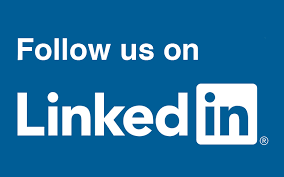
 Logicmojo - Updated Jan 12, 2025
Logicmojo - Updated Jan 12, 2025
Using the outdated offline compilers and Ides in the age of cloud computing isn't as tedious as you might think. Without a doubt, the offlines are fantastic, but we have to install various compilers for each language manually on each system, which takes up a lot of space and also makes it difficult to carry the code to multiple systems. However, by using an online compiler or IDE, your code can be viewed from anywhere, with no setups or configurations required. Cloud-based compilers help a lot to increase a programmer's productivity because they have no hardware limitations.

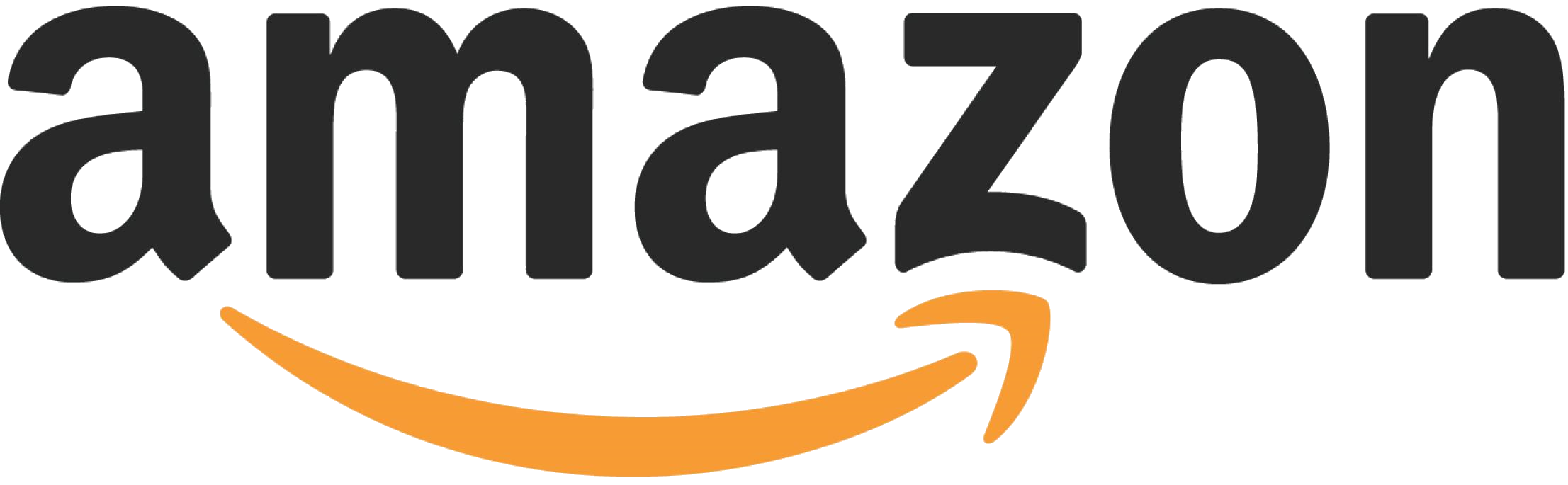
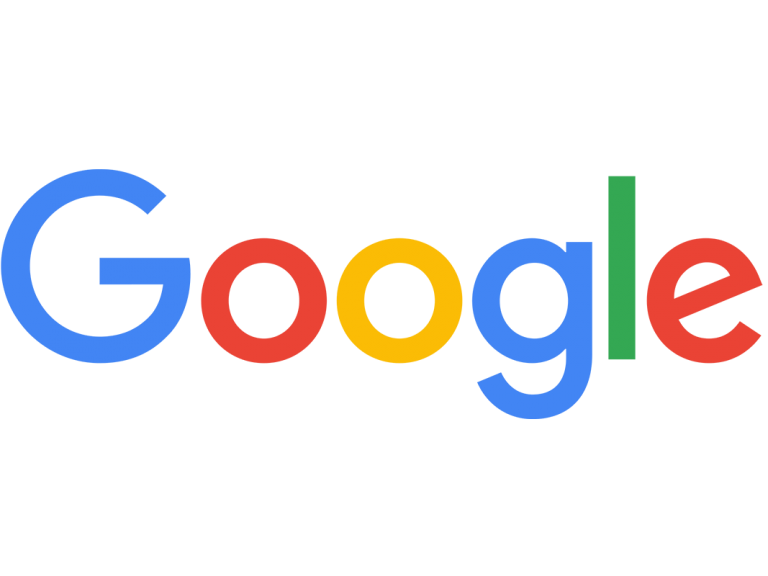
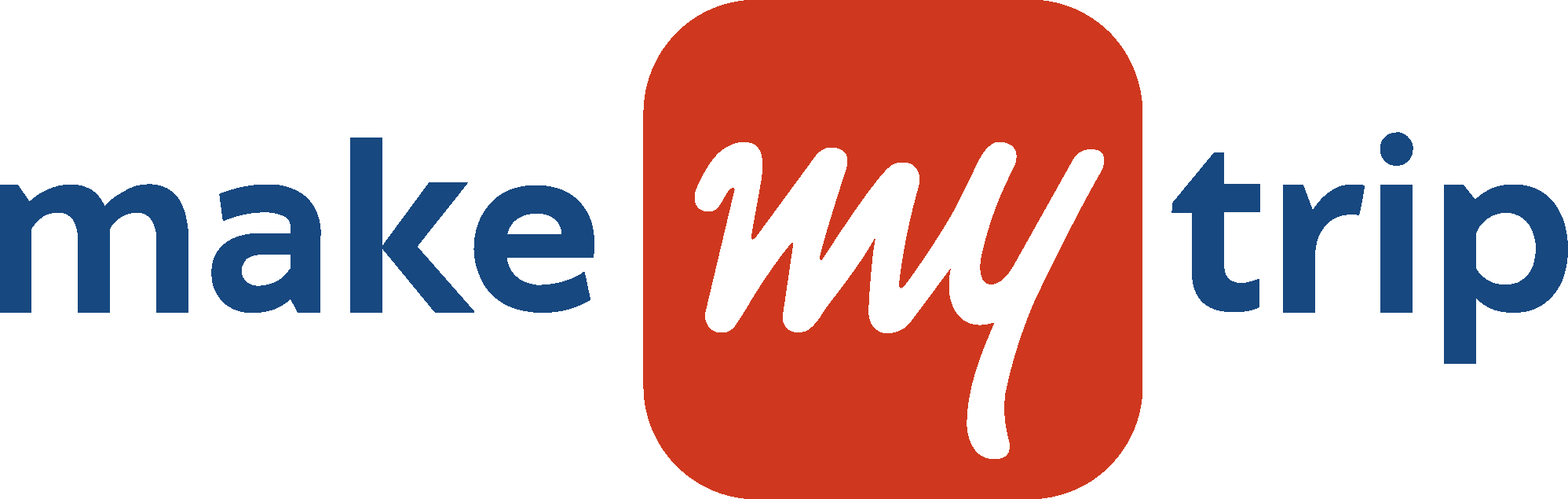
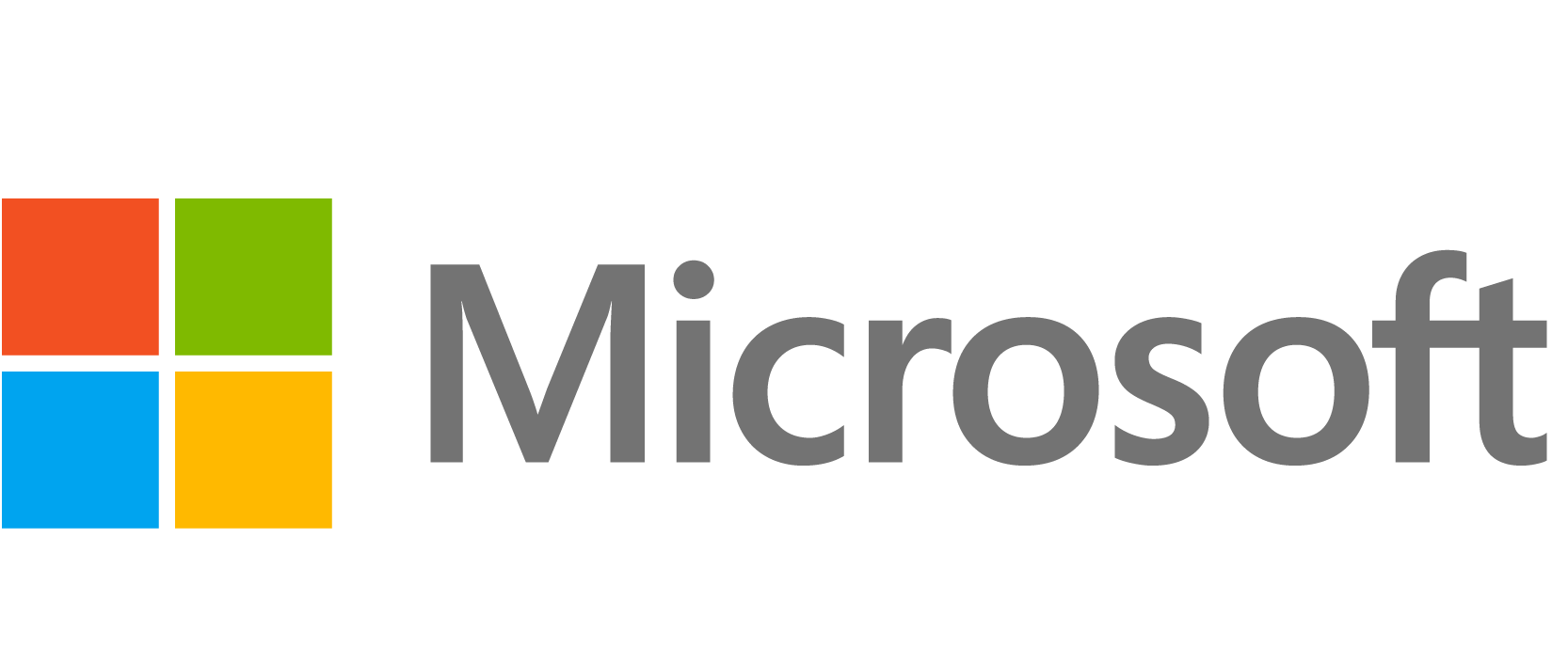
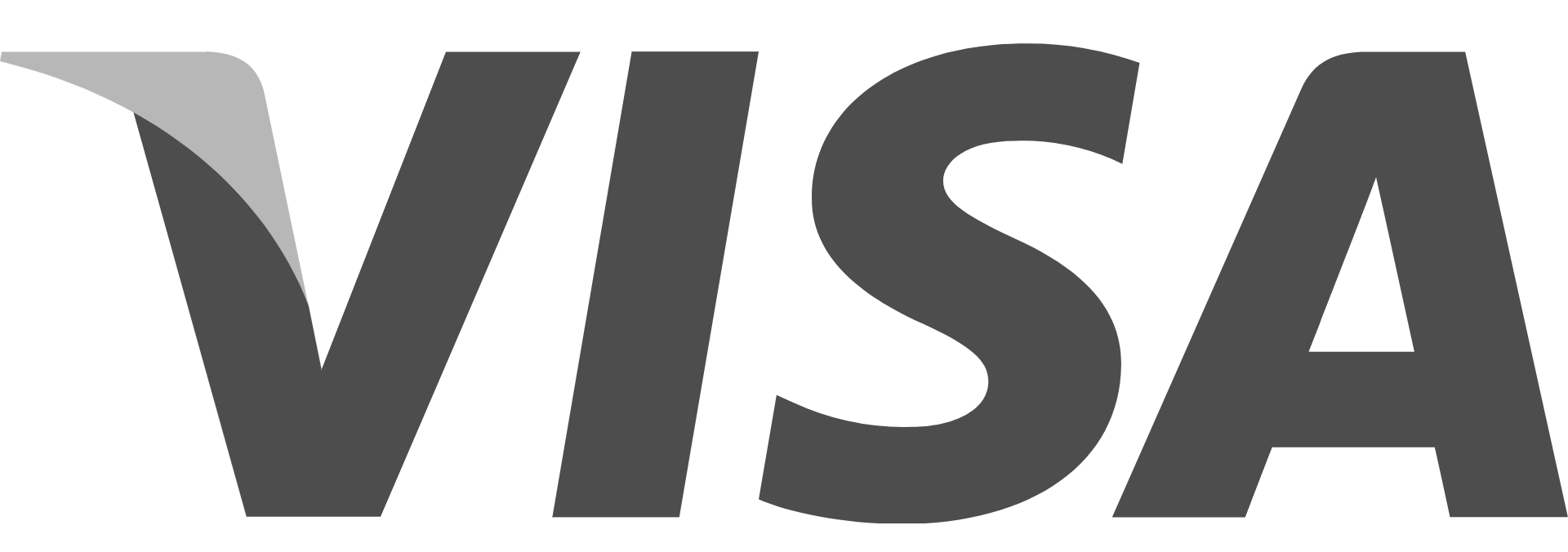

Online compilers are simple to set up and use; all you need is a web browser and an active internet access. Compile, save, and retrieve your code from anywhere without the overhead of management and resource constraints. These web-based applications can be accessed from anywhere using any network link or device (platform-independent). The completed program's errors/output can be saved more easily. Though there are many online compilers accessible on the market, choosing the best one can be difficult, so here is a list of the top 5 free online compilers. You should attempt all of them at once.
Lets Discuss About a online compiler that includes a great online IDE powered with code editor, compiler and debugger.
It is an online compiler and debugger for common programming languages such as C, C++, Python, Java, PHP, Ruby, Perl, and others. It is a highly sophisticated compiler that is extremely fast, so it loads and returns results immediately. You can also use this online code editor to perform web development languages such as HTML, CSS, JavaScript, and SQL.
Latest Version of GDB Compiler is 13.1, with the GNU debugger and it is available to download on Online GDB compiler site.
It is the world's first online IDE with an integrated gdb debugger that allows debugging.
It does not demand the download and installation of any software on your pc.
A useful web tool for coders who enjoy coding online.
Platform that is dependable and does not collapse unexpectedly.
Find difficult bugs in your with onlineGDB's super debugging ability.
You can code, compile, run, and debug online from any device and from any location.
Go to Online GDB Compiler. You should see an interface like this:
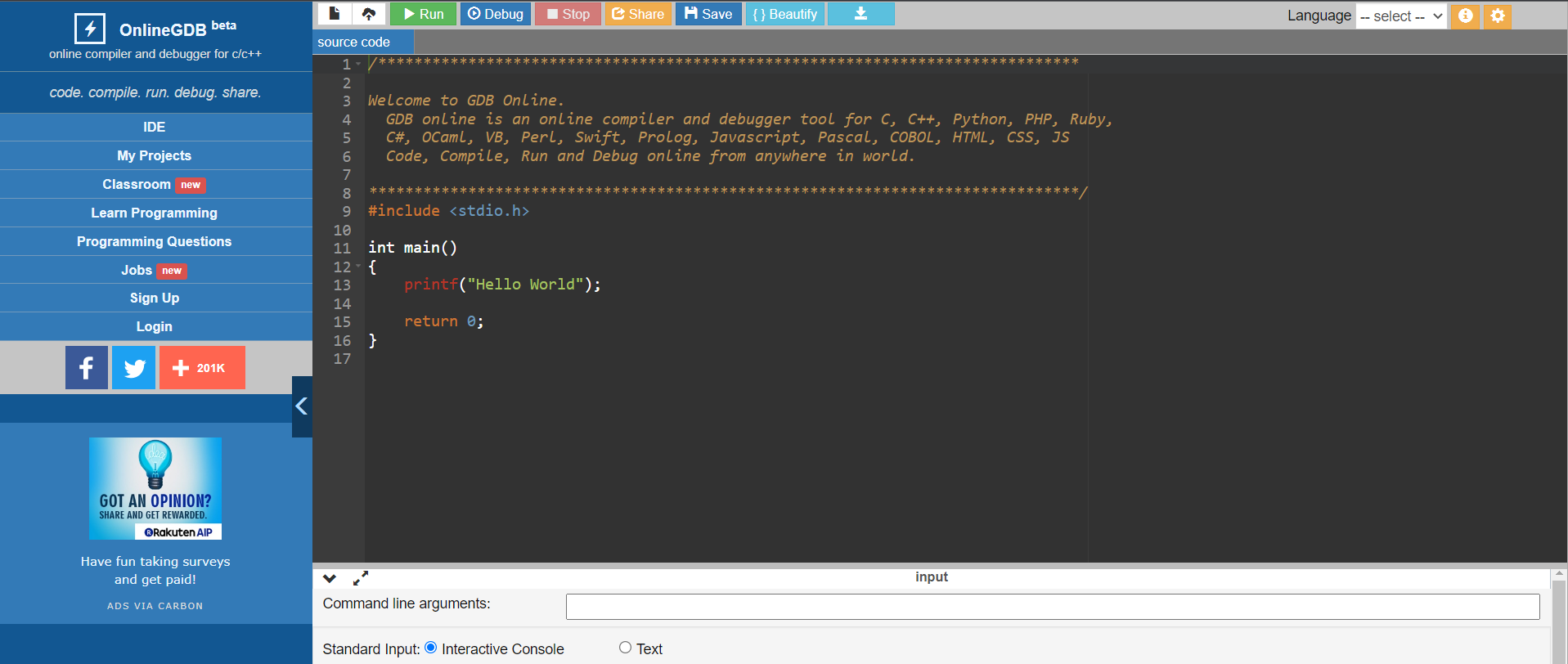
The Integrated Development Environment (IDE) contains several options that can assist a coder's productivity. Among these options are:
NEW File : The first option lets you upload a new file to the integrated development environment directly (IDE).
Upload File : In contrast, the second choice allows you to upload existing code or a program from your computer to the IDE.
Run : This function enables the coder to run their code and see the results in real-time.
Debugging : Debugging is an important feature that enables programmers to identify and correct errors in their code. The debugging function allows the programmer to inspect and modify the software while it is running.
Stop : The stop function enables the programmer to pause the software while it is running, allowing them to analyse and correct errors.
Share: Sharing is a useful feature that enables coders to quickly share their code with others. This feature can assist coders in collaborating with coworkers and receiving feedback on their work.
Save : The save function allows the coder to save their work for future use. This feature can be useful if the coder needs to refer back to it afterward
Beautify : Coders can use the beautify feature to enhance the understanding and layout of their code. This option can help make the code more visually appealing and easier to comprehend.
In addition to these features, an IDE offers a variety of other choices that can support coders be more productive. Auto-complete and code recommendation features, for example, can assist coders in writing code quicker and with fewer errors. Code analysis and improvement tools can aid in the identification of speed bottlenecks and the optimization of code for improved performance.Integrated version control systems can assist coders in managing code versions and successfully collaborating with others. Overall, the proper IDE feature combination can help coders be more productive, efficient, and effective in their work.
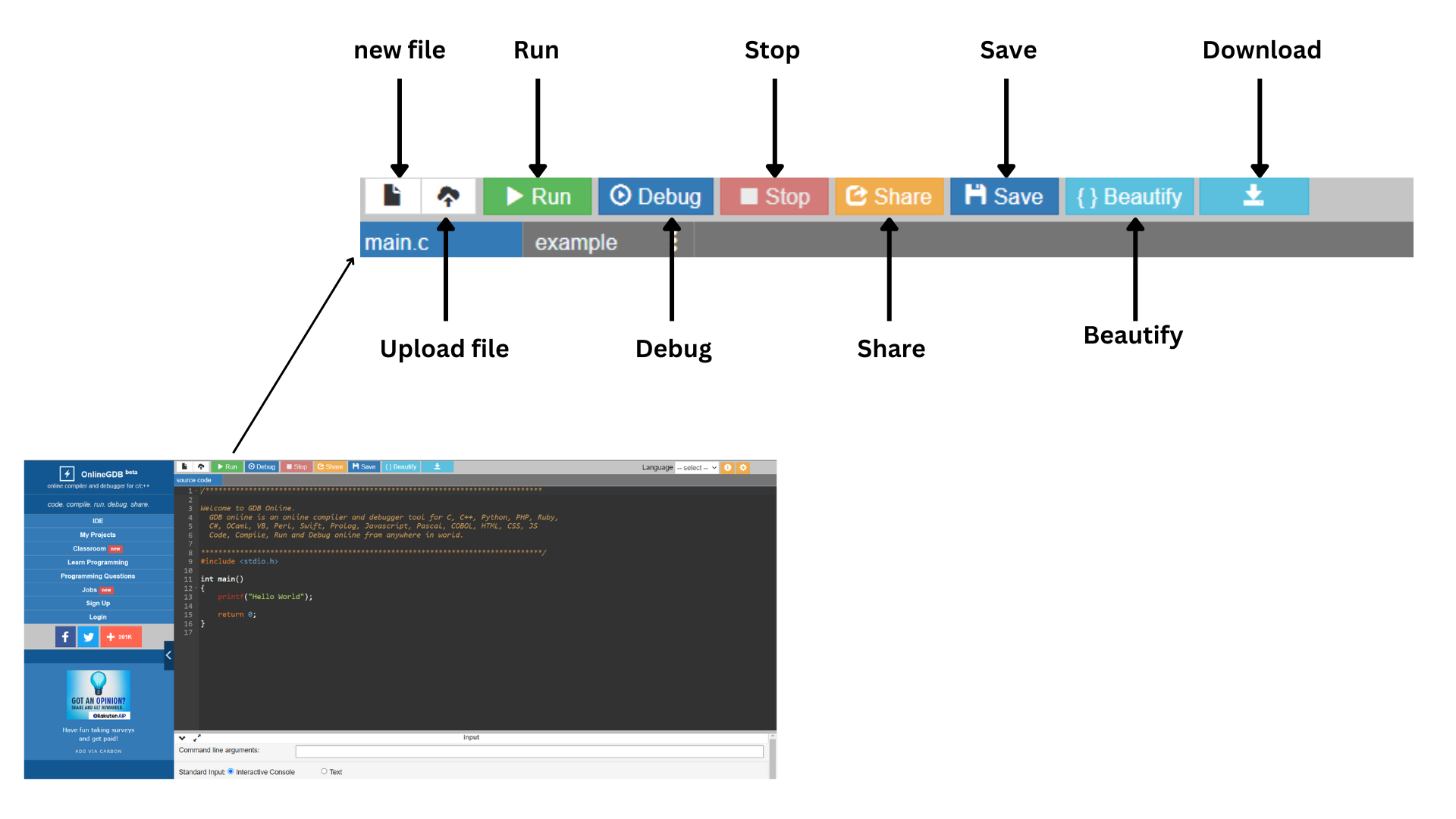
The OnlineGDB compiler is an effective tool that can handle over twenty common programming languages, making it an appealing option for programmers of all skill levels. C++, Java, and Python are among the programming languages that are accepted. Simply go to the "Language" pull-down menu on the right side of the command bar and choose your chosen coding language.
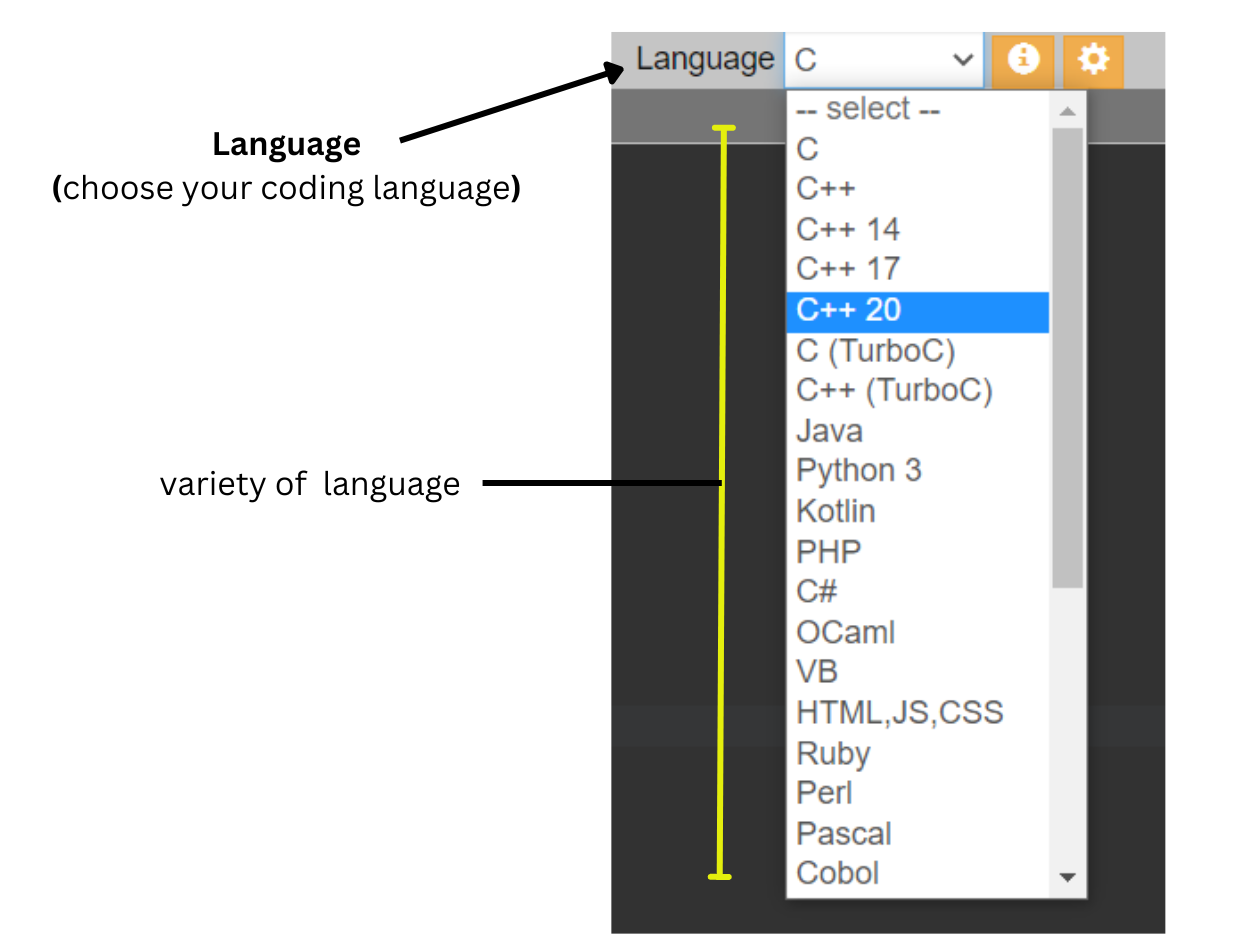
In addition to the language selection function, the OnlineGDB compiler has other options that can improve the coding experience. For example, while working on the compiler, look for the "i" icon next to the language option on the right side of the command bar to access information about the gdb compiler shortcuts. This feature can assist coders in learning and remembering helpful shortcuts, allowing them to work more efficiently.
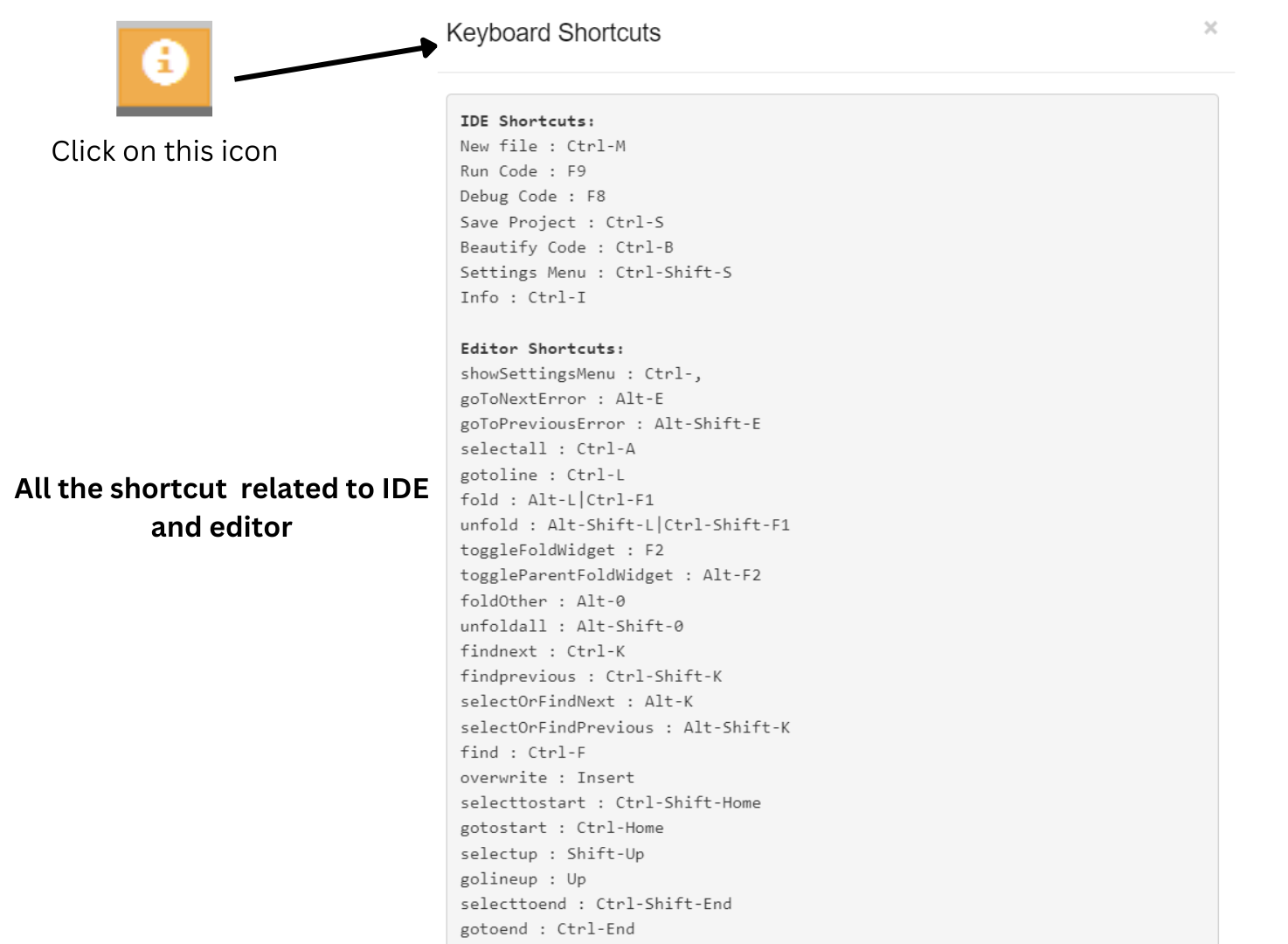
The settings option is another helpful feature of the OnlineGDB compiler. This feature, accessible by clicking the settings button, enables the coder to customise various compiler settings to their liking. Coders, for example, can change the font size, tab space, and other options to make the compiler interface more user-friendly and efficient.
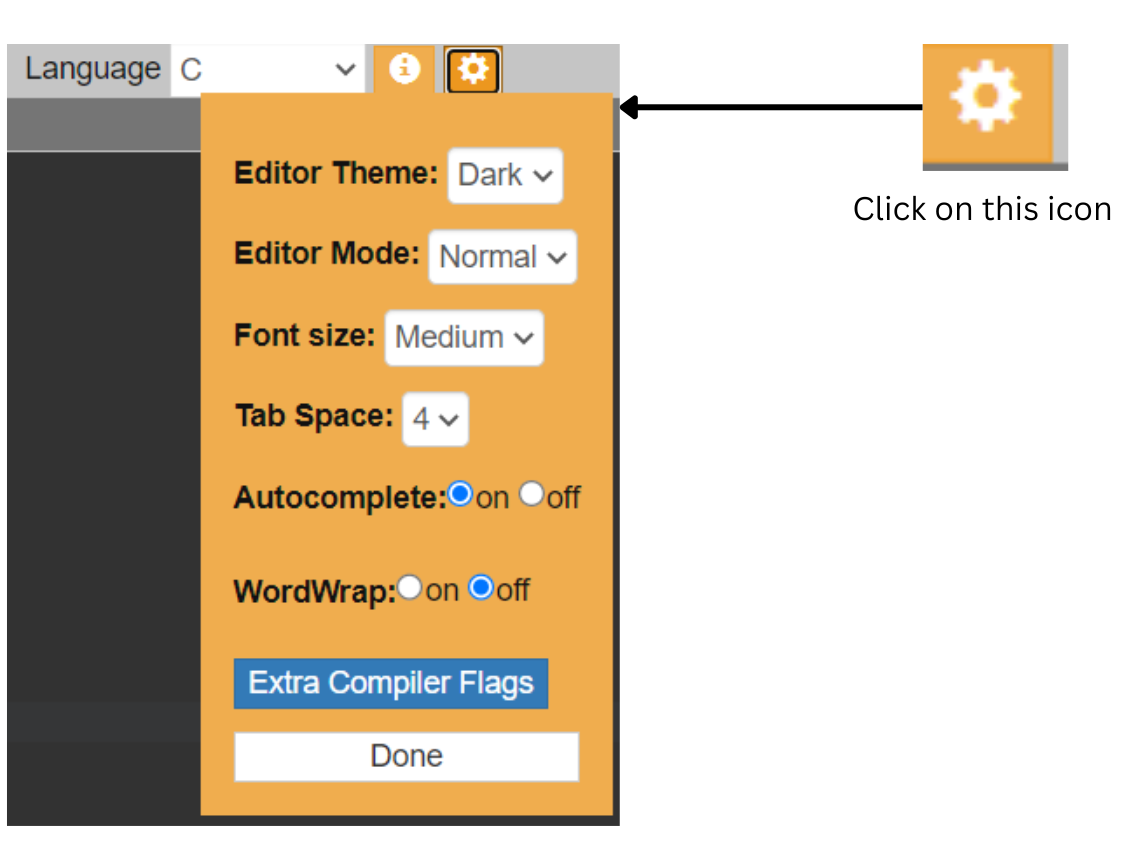
Finally, it's worth noting that the OnlineGDB compiler is constantly being updated and new features are being added to help coders be more productive and effective in their work. As a result, keeping an eye out for new features and enhancements that can help make coding simpler and more efficient is a good idea.
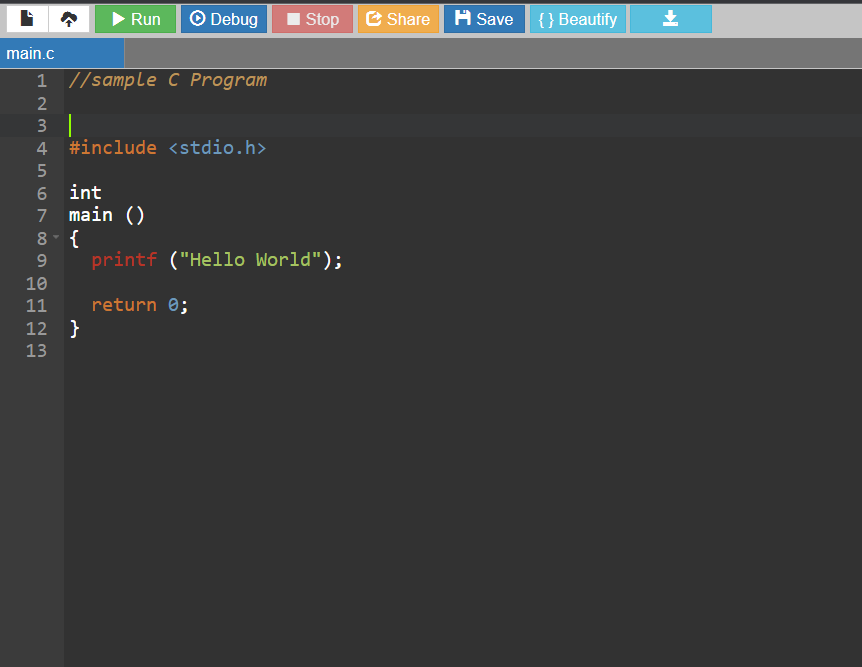
You can find an example C program on the OnlineGDB website. Click the green "Execute" button on the upper left to compile and run this program. The computer output will be displayed in a window beneath the code.
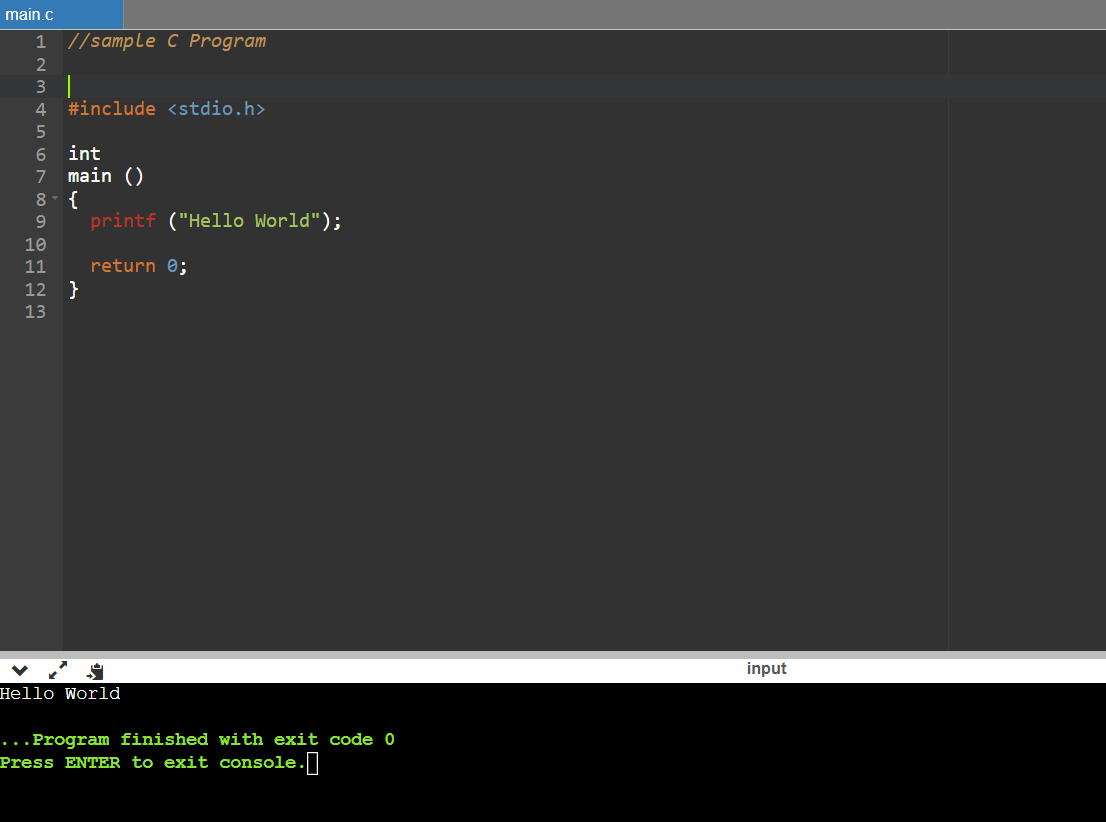
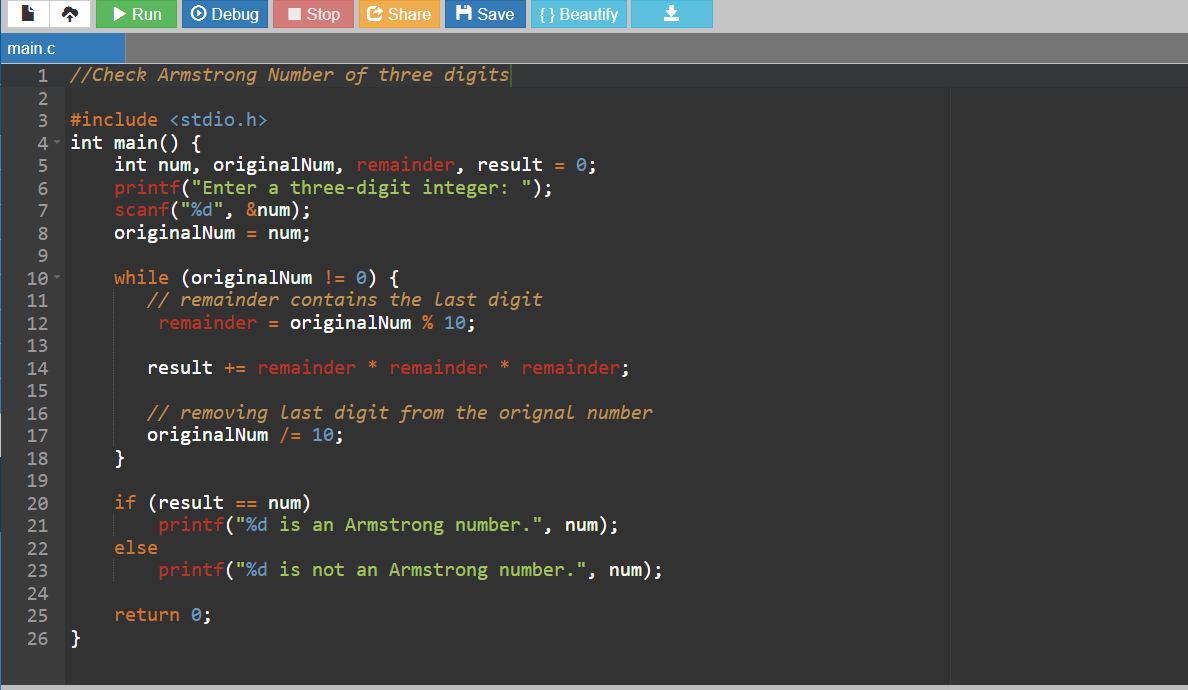
To compile and execute your C code, click the green "Run" button. You should be able to see the following. The algorithm is awaiting the user's input of a number. What occurs if you enter the number 123?
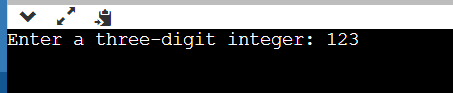
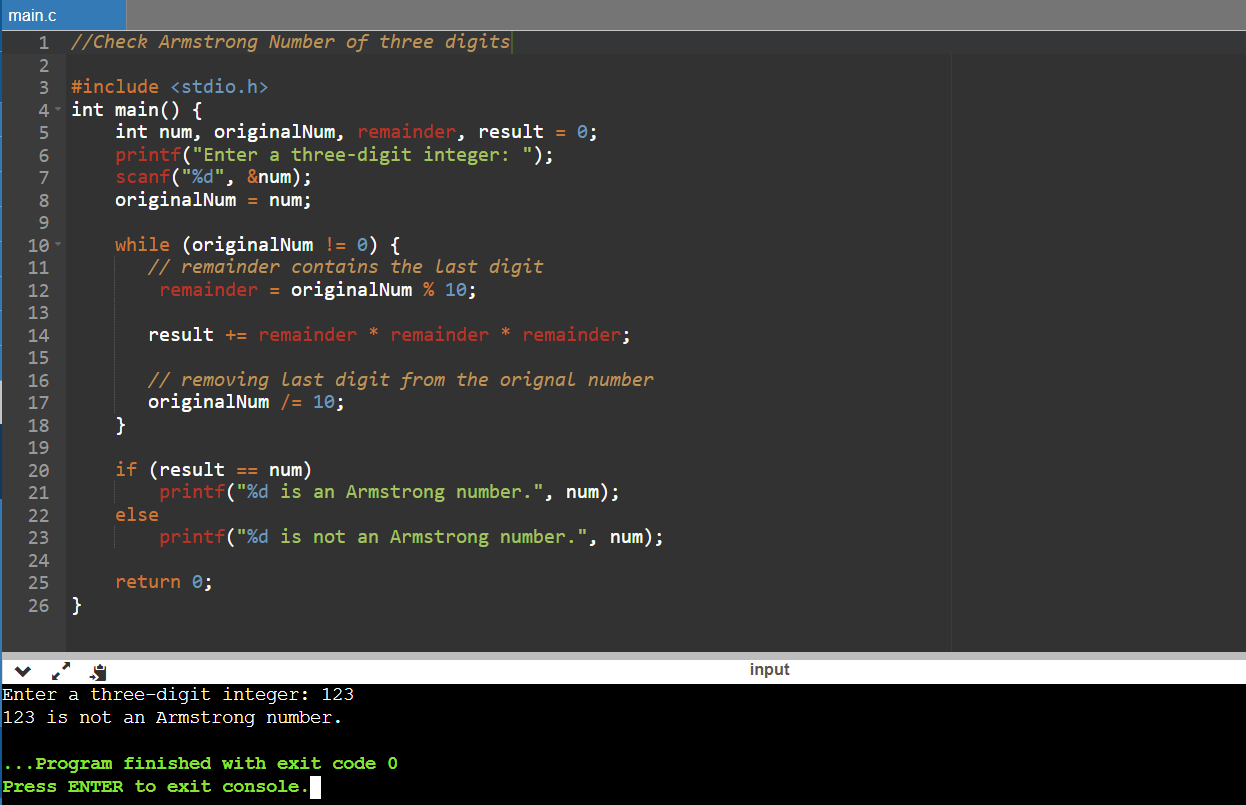
If you want to expand some lines of code, you can easily do so for four and N numbers for the armstrong number or to show armstrong between two intervals.
Every competent programmer requires better tools and technology to make day-to-day programming easier. Whether you are a student or a professional, a debugger is an essential tool for resolving logical or run-time bugs in your software. As a result, OnlineGDB adds another important feature for programmers by adding debugger mode.
In general, a debugger is a utility that runs a target program in a controlled environment where you can direct the execution of the program and see its status when it is paused.
GDB is a debugger that can be used to analyse C/C++ programs.
OnlineGDB offers a browser-based interface for using GDB in a cloud environment.
Navigate to the OnlineGDB Editor. On the top bar, click the "Debug" option. And there you have it, the diagnostic interface and other helpful windows will be opened (e.g. call stack, local variables, breakpoints)
1. Create/remove breakpoints
2. Step-by-step program implementation
3. Examine the local factors
Setting breakpoints tells the debugger when to pause an application.
To establish a breakpoint, click on the blank area visible on the left side of the line number in the editor. When you select it, a red circle should appear, indicating that a breakpoint has been set on that line number. Here's an example of how it appears.
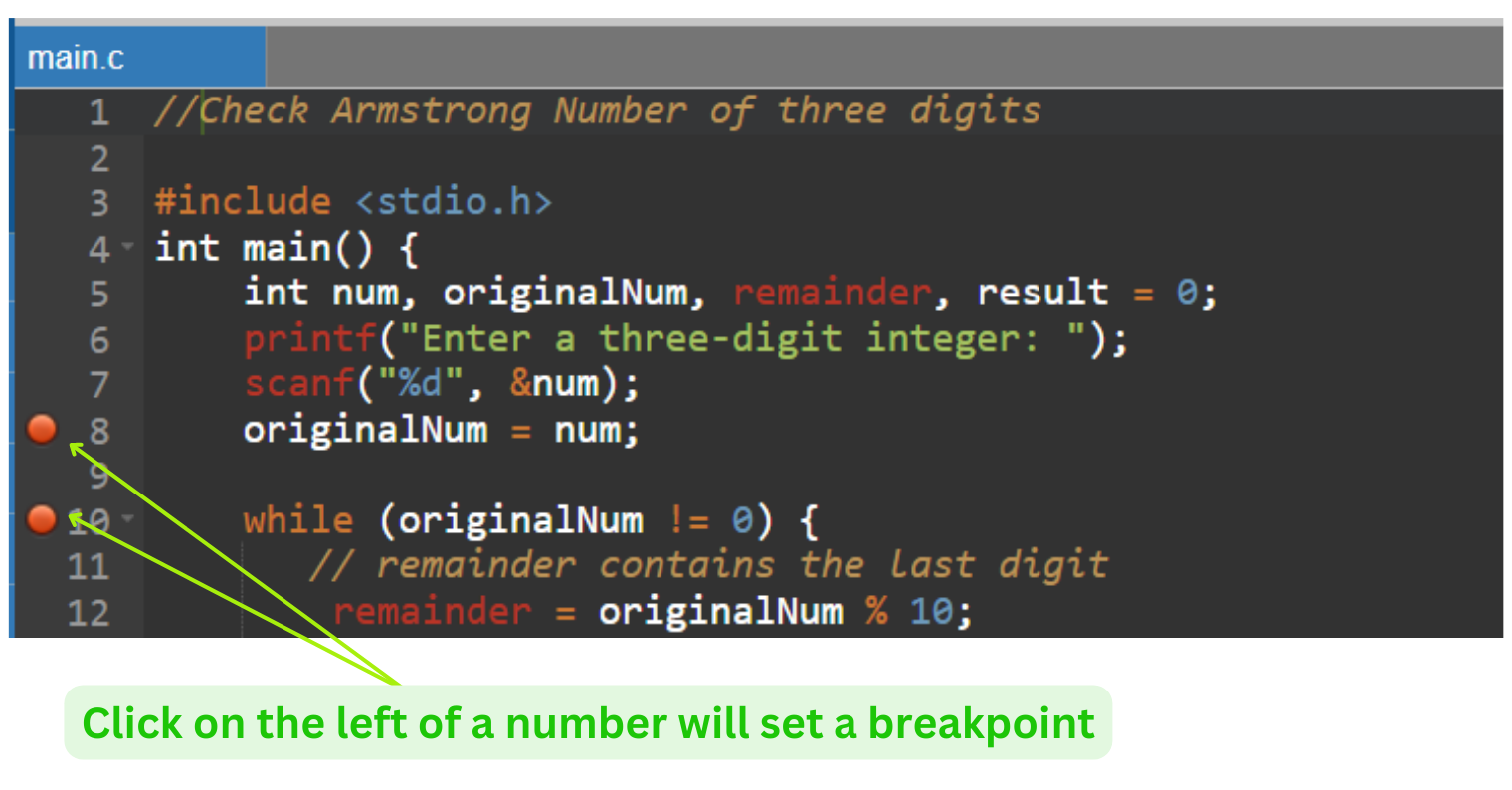
You can also create breakpoints using the GDB console; more information is available in this article.
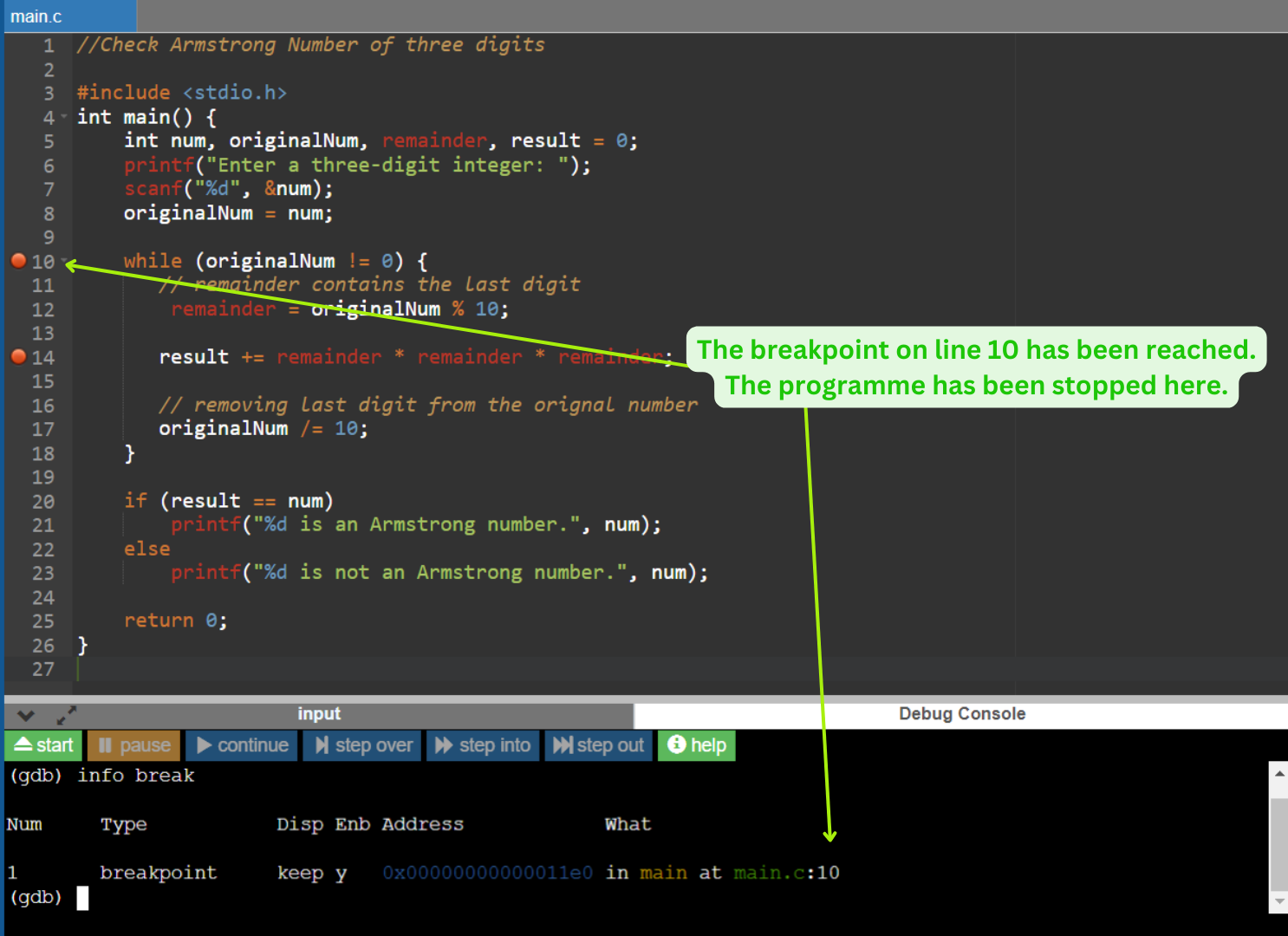
When you set a breakpoint and run the program in debug mode, it will pause execution when it hits the line where the breakpoint is set.

We can now use stepping commands to run the program line by line.
1. continue - Restart the program until the next breakpoint is hit.
2. step into - Step into function by executing the program line by line.
3. step over - Run the program line by line, but do not enter any function calls.
4. step out - Return to program execution until the present function is completed.
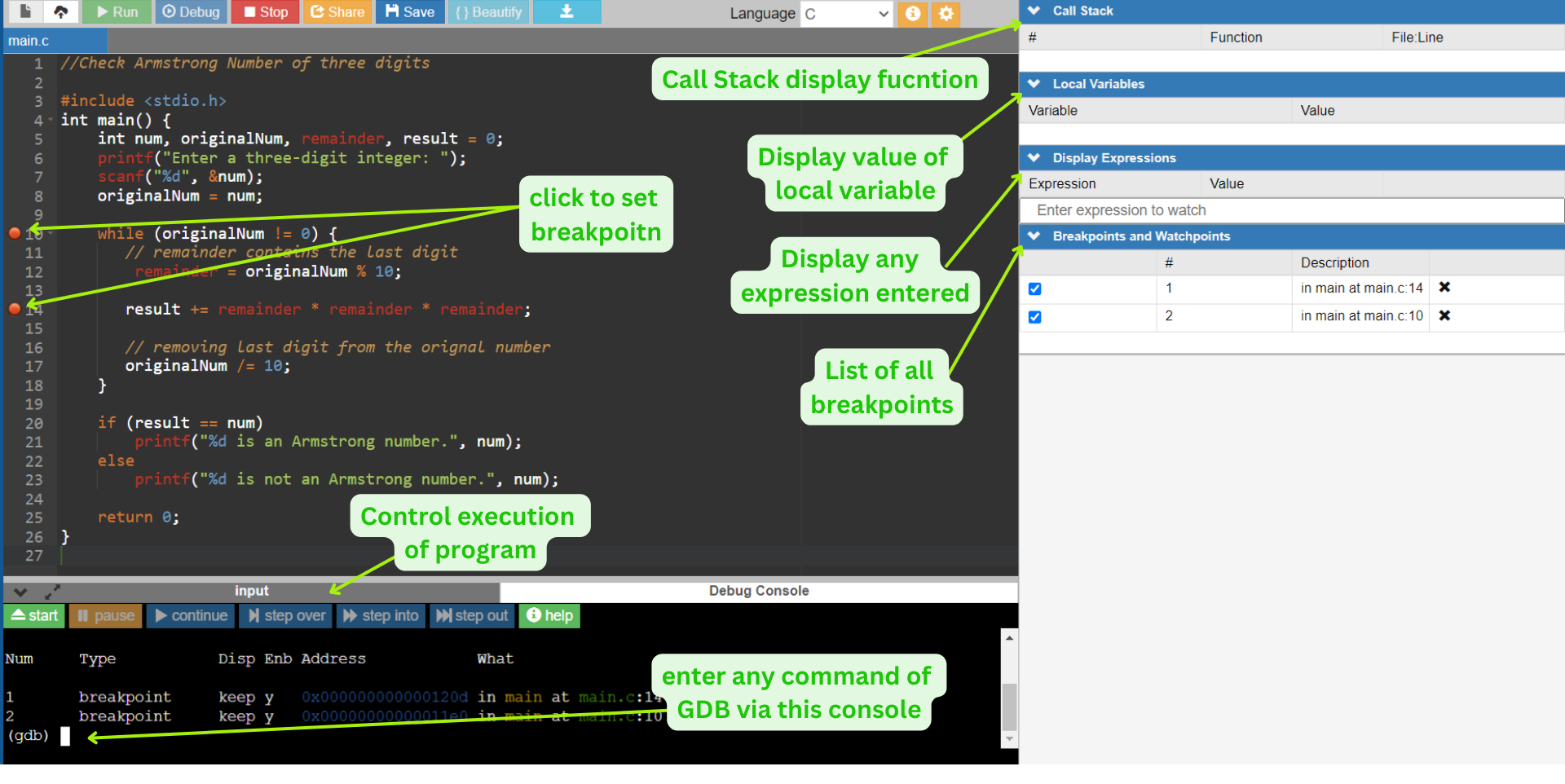
A single picture depicts the use of the OnlineGDB debugger.
Now that we have command and control over program execution, we can examine its progress. Breakpoints, stepping instructions, and variable displays are standard debugger features.
As you can see, the OnlineGDB interface contains a number of other symbols. These will enable you to use more powerful tools such as the GDB debugger. The "Beautify" icon is a very useful tool. This will go through your code and indent it using standard conventions to make it simpler to read.
Good luck and happy learning!